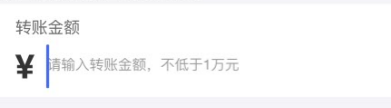PC端-(Chrome浏览器)
设置input的font-size值大于placeholder的font-size值
input.test {
display: block;
padding: 6px 0;
width: 100%;
height: 44px;
font-size: 32px;
color: #333;
font-weight: bold;
text-align: left;
line-height: normal;
}
input.test::-webkit-input-placeholder {
font-size: 14px;
color: #999;
font-weight: normal;
}
<input type="text" placeholder="测试使用" class="test" />
效果图如下

如果需要placeholder垂直居中,则需要设置::-webkit-input-placeholder 的transform
::-webkit-input-placeholder {
font-size: 14px;
color: #999;
font-weight: normal;
transform: translate(0, -6px);
}
效果图如下

输入后的效果

APP
input.test {
display: block;
padding: 6px 0;
width: 100%;
height: 44px;
font-size: 32px;
color: #333;
font-weight: bold;
text-align: left;
line-height: normal;
}
input.test::-webkit-input-placeholder {
font-size: 14px;
color: #999;
font-weight: normal;
}
<input type="text" placeholder="测试使用" class="test" />
测试结果:
Android: placeholder会在光标偏下位置 效果如下图
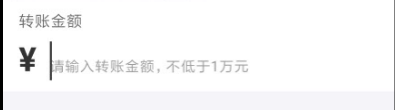
iphone: placeholder会在光标偏上位置 效果如下图
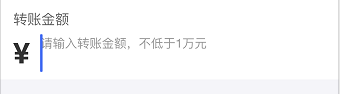
因此需要判断机型
$(function(){
var userSys = navigator.userAgent;
if(userSys.indexOf("Android") > -1) {
$('.test').removeClass('iphone')
$('.test').addClass('android')
} else {
$('.test').removeClass('android')
$('.test').addClass('iphone')
}
})
input.test.android::-webkit-input-placeholder {
transform: translate(0, -.325rem);
}
input.test.iphone::-webkit-input-placeholder {
transform: translate(0, .45rem);
}
处理后结果如下
Android
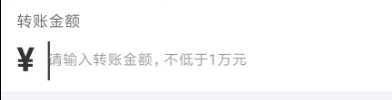
Iphone